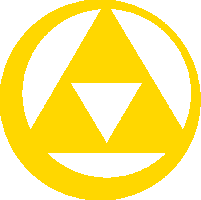KokoroSenshi (talk | contribs) No edit summary |
KokoroSenshi (talk | contribs) m (→TODO) |
||
| Line 28: | Line 28: | ||
[[Zelda_Wiki:Image_Requests#Item_subscreen_images]] |
[[Zelda_Wiki:Image_Requests#Item_subscreen_images]] |
||
| + | - try dump textures in dolphin? |
||
| + | |||
| + | - capture the item select screen for all versions of each item |
||
| + | |||
| + | - capture the gear,etc. screens for good measure? |
||
=Quick and easy (but inaccurate) transparency fixes= |
=Quick and easy (but inaccurate) transparency fixes= |
||
Revision as of 11:27, 12 April 2015
| 心戦士 (KokoroSenshi) | |
|---|---|

| |
| Favorite Games | Super Smash Bros. (all) Ocarina of Time Halo |
| Age | Classified |
| Likes | Reflecting attacks with the Mirror Shield and sword beams |
| Favourite item | Din's Fire |
USEFUL INFO
Zelda_Wiki:Quality_Standards#Article_Formatting
TODO
Stages in Link's crossbow training
i.e. Stages in Link's Crossbow Training
- Refer to Stages in Four Swords Adventures and Gamefaqs
- Need screenshots?
Citations for Lily Pad?
Yeah.
Image of Skyward Sword items for Item Template?
Zelda_Wiki:Image_Requests#Item_subscreen_images
- try dump textures in dolphin?
- capture the item select screen for all versions of each item
- capture the gear,etc. screens for good measure?
Quick and easy (but inaccurate) transparency fixes
KaeporaGaebora3D.gif method
Aim:
- Removed background and transparency only to a moderate degree (since there are a lot of frames) and cropped to reduce size.
Method:
- Since I found this daunting, here's my method:
- Using GIMP, for each frame individually:
- Create new layer, and make it the same colour as the Zelda Wiki background (so one can see how the edges will look)
- For each layer, have this coloured layer underneath it
- Use "Fuzzy Select Tool" on background, set "Feather edges" to radius of 4.9, then press delete 4 times, and also use "Layer\Autocrop Layer" in the main window.
- Alternatively, one can spam delete multiple times until it seems right.
- Next, use "Image\Fit Canvas to Layers" in main window, to shrink the total size.