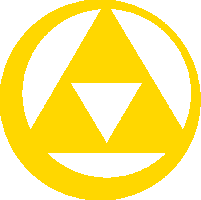| |||||
|---|---|---|---|---|---|
Getting Involved  Getting Involved |
Discord  Discord |
Knight Challenges Knight Challenges |
Image edit request and support center  Image Requests |
Trello Boards  Trello |
Guidelines:Main Guidelines |
Zelda Wiki prides itself in having every single edit marked as patrolled. All staff members share the task of reviewing new changes to Zelda Wiki.
The following page serves as a guide for staff members who are new to patrolling. Any users who follow the Recent Changes and do a lot of edit revision may also benefit from parts of this guide, namely the sections on reversion and communicating with editors.
Job Description
Patrollers are responsible for quality control on the wiki. Every edit made to the wiki must be "approved" or "marked as patrolled" by staff. Before marking an edit as patrolled, patrollers must assure to the best of their ability that any added information is accurate, has proper grammar and spelling, and follows the Quality Standards. Patrollers must make any changes necessary so that the edit meets this standard. They may revert edits that are wholly unproductive.
Members of the autopatrol and of course the staff are considered trusted editors. Their edits are automatically marked as patrolled and are not closely monitored.
Only staff members can be officially designated "patrollers." Only they have the user rights to the patrolling tools described below. However, all users are encouraged to lend a hand to the staff and "patrol" by monitoring the Recent Changes and revising edits. In fact, for users interested in becoming staff members, this is the best way to show that you're right for the job. (Do note that unless Zelda Wiki is openly hiring new staff, typically only Autopatrol users will be considered for promotion to staff.) All users who wish to patrol are encouraged to read the sections of this guide on reversion and communicating with other editors first.
Technical

The red ! denominates an unpatrolled edit. Click on "diff" to patrol the edit (see right).

The "diff" view. Notice the "mark as patrolled" and "rollback" buttons on the right.
The Recent Changes (RC) are the patrollers' work station. Users with patrol rights will notice red exclamation points next to some edits in the RC (see above). These indicate unpatrolled edits. The totality of unpatrolled edits form the patrol backlog. Manipulate your Recent Changes to see the full backlog.
Clicking on "(diff)" opens a view highlighting exactly what has been changed between the newest edit and the preceding one. From here, two options are available specifically to patrollers:
- Mark as Patrolled- This option approves any new changes to the article. Once you have thoroughly reviewed the edit, you must always mark it as patrolled. If the edit is marked as patrolled, it is the responsibility of the patroller who did so to make any appropriate changes to the edit.
- Rollback- The Rollback function reverts all the consecutive edits of the user who last edited the page, and automatically marks them as patrolled. If only one editor has edited a page, the Rollback function will be unavailable. Rollbacking is mainly intended as an anti-vandalism tool.
- If the rollback button is accidentally pressed, the rollback can be reverted like any other edit through the "undo" function. It is not appropriate to perform another rollback in this case. It's better to undo and leave an edit summary explaining that it was an accident.
Manipulating Your Recent Changes
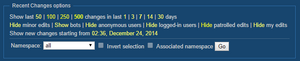
The Recent Changes options.
Use the Recent Changes options (image) to optimize the page for a patrolling session. By selecting the option "Hide patrolled edits", the RC repopulates to only show unmarked edits. You can also increase or decrease the number and earliest date of edits shown in the log. This is useful for dealing with a large backlog. You should always maximize these options when patrolling to make assure no unpatrolled edits are missed. Save the modified RC in a bookmark for later patrol sessions.
You can change the defaults for any of the above options in your preferences.
You can also filter the namespaces from the dropdown in the options. Patrollers may find it useful to concentrate on only edits to articles in the (main) namespace (the mainspace), as article content is usually the most important area when patrolling. (Other areas of the wiki must also be patrolled, however. See below for more information.)
It is also possible to exclude a namespace from view; for example, if a batch of edits in the File namespace are obstructing the patrolling process, one may select "File" from the dropdown and check "Invert selection".
New Pages and Redirects
To patrol a new page, follow the link to the page in the recent changes, or alternatively through the New Pages special page. The button to patrol the page is at the bottom of the article on the right side (image). Look through the page to make sure it is appropriate for an article (add Template:Delete if it is not) and that the page is properly categorized.
New redirects are patrolled in a similar manner to new pages. Clicking on the redirect will lead to the target page of the redirect. Scroll to the bottom of the page to find the "mark as patrolled" button. Ensure that the redirect points to the appropriate page or section.
Patrolling Multiple Edits to the Same Page
Sometimes a page will have multiple edits to patrol. For this reason, it is recommended that you work from the bottom of the backlog (the oldest edits). If a single page has been changed more than once, it will be easier to follow if you start from the earliest change.
When a page has multiple unpatrolled edits, go to the edit history and click "(cur)", located to the far left, on the earliest unpatrolled edit. This shows all the changes between that edit and the current version of the page, i.e. the latest revision. This allows you to look at the overall change to the article and not have to worry about intermediate revisions. Quickly patrol all the revisions when you're done reviewing.
If a new user makes several edits to a page over a short period of time, they may not know how to use the preview button. You can inform them about it with the canned message template How to Preview.
Reversion
Caption How you can revert an editor's latest edits to a page without resorting to the rollback feature. In this example, Pakkun's 3 edits are reverted to the last revision by Chuck.
If an edit is not productive and does not improve the wiki in any way, revert the edit by clicking the "undo" button as indicated in the image above. If several edits were made, you can technically use the rollback function. However, you should generally avoid rollbacking edits that were made in good faith (essentially anything but vandalism). Rollbacking doesn't allow for an edit summary, which are very important for reversions. Instead of rollbacking, go to the edit history and click on the date of the revision that you plan on reverting to (example image). Click on the "edit" button then save the page. This effectively reverts the page to whichever edit you chose while allowing you to leave an edit summary.
Do not revert a contribution just because it is poorly written. Consider the validity of the ideas behind the writing. If the ideas form a valid addition to the page, then keep the edit and fix the writing yourself (or mark it with {{Improve}} if it's a substantial amount of text). Afterwards, you can contact the editor and politely ask them to improve their grammar and spelling in their edits and use a proper encyclopedic style of writing.
If even one small part of an edit is valid, keep that part and remove everything else. Remove content that is irrelevant to the article at hand. Do not remove good information just because it's in the wrong place. For example, inexperienced users tend to place information in Trivia sections when it really belongs in the main body. Again, if the information itself is good, don't remove it. Move it to the article's main body yourself or mark it with {{Nontrivia}}. Communicate with the user about their mistake.
Always write a respectful edit summary explaining why you are reverting an edit. The editor deserves to know the reason for the reversion. If the editor disagrees with your reversion, invite them to discuss it on the article's talk page or on your personal talk page. Proper communication prevents edit wars.
Re-reversion
Users cannot re-revert your reversion unless they can prove you were obviously mistaken and you reverted the edit based on a false premise. Mistakes happen! If this occurs, apologize to the user whose edit you reverted. If they haven't re-reverted already, do it yourself as soon as you realize your mistake.
Users who obstinately re-revert without good reason are edit warring. They need to be informed that this is not acceptable behavior. Remember to assume good faith for first-time offenders; they probably just aren't aware of the rules. You can always ask your fellow administrators to help you resolve this situation.
Vandalism
You may occasionally come across vandalism when on patrol. Immediately ban the vandal, rollback the vandalism, and delete any vulgar revisions using the "show/hide" button.
Patrolling Outside the Mainspace
Though the mainspace is the priority for patrolling, you are responsible for all other edits to the wiki as well. The patrolling responsibilities vary with each namespace.
File Pages
Uploads do not need to be patrolled, but any changes to the file page itself do. File pages should only contain Template:FileInfo and, in some cases, extra categories. Basing yourself on Help:Upload, check if all of the fields in FileInfo are accurate. If you believe a field is incorrect but don't know how correct it, blank the field. Unlicensed and uncategorized files are easier to find than those that are improperly licensed or categorized.
Though you can't patrol uploads, you should keep an eye out in the RC for new files and check the FileInfo on them.
Talk Pages
It is your responsibility to assure that talk page discussions do not get out of hand and the talk page guidelines are being followed.
- If a debate devolves into a two-person back-and-forth with no end in sight, invite them to settle the matter privately, on their talk pages or off-wiki.
- If a user goes off topic, use the Off-Topic Notice.
- If a user fails to sign their post, sign it for them using Template:Unsigned (check the edit history to determine the date and time of the post). If they are a new user, inform them how to sign their posts and why they need to do it that way – on that same talk page or on their userpage if they often do not sign. In the latter case, you can use the canned message Template:Howtosig or Template:Howtosig2.
- If a user says something vulgar or curses, remove the offending text and let the user know this is not allowed.
Userpages
Ensure that userpage edits follow all the userpage rules. Again, you do not need to correct grammar mistakes. If you'd like, you can help users fix up their userpage, but it's a good idea to ask first.
If their userpage edits way outnumber their actual contributions to Zelda Wiki, let them know they should edit the mainspace more. For this you can use the canned message Template:MuchUserpage.
Communicating with Editors
Always Write Edit Summaries
Especially if you are reverting an edit. Editors deserve to know why their work was undone, and may be tempted to re-revert if the reversion was unjustified. If you make changes to someone's work, explain why as much as possible. Use edit summaries to comment on the edits you're patrolling. Compliment users who made good edits and point out small errors they should work on.
Be civil at all times!
Criticism
If while patrolling you notice an editor repeatedly making the same mistake, you need to let them know and show them the correct way.
Your priorities are:
- that the user understands his mistake.
- that the user responds positively to your constructive criticism.
Don't underestimate the importance of the latter. A user's interactions with the staff will likely determine how they perceive the wiki, and thus, may determine whether or not they wish to continue contributing.
Don't let this daunt you, however. It's a simple matter of being polite and friendly. Don't worry about being formal and try not to come off as stern. One way to look at it is, you should be "asking" them to follow policy, and not "telling" them to. More specifically, don't tell them they must do something a certain way "because it's policy." Rather, ask them if they could please follow the policy and explain why it helps the wiki (if you're not sure why it does, ask another staff). This should be enough a vast majority of the time. The policies are straightforward and so you'll never be asking for much.
Compliments
It is equally important to look for good qualities in edits. If you see one, do not hesitate to compliment the editor for it. It is your responsibility to do so; it may be that no one else but you sees the edit. If you compliment users sincerely, you can gain their trust and respect. This makes it easier to bring up constructive criticism. If you only criticise, a user will get the wrong impression that your only job is to "police" them.
That said, don't only use compliments as a way to sugar-coat necessary criticism. While there's nothing wrong with "compliment sandwiches," the compliments will sound insincere if they only come alongside criticism. Users will know that the real reason you're talking to them is to correct them and not to compliment them. Do your best to think of sincere compliments with no strings attached. It is important that users enjoy contributing to Zelda Wiki and feel welcome on the site.
Canned Messages
New users tend to make the same mistakes, namely :
- not signing their posts on talk pages
- not using the preview button
- not referring to games properly
Canned Messages have been made for these situations (and a few others) so you don't have to repeat yourself with every new user who makes one of these mistakes. However, you are welcome to write your own messages instead to add a personal touch.
Patrolling is not Perfecting
Patrolling does NOT imply you have to perfect every edit to the wiki. If an edit needs significant improvement (e.g. beyond simple grammar and spelling mistakes) and can't be fixed quickly, do not feel the need to spend hours doing all the work yourself. Just tag the article with the appropriate maintenance template, mark the edit as patrolled, and move on. Another editor can pick up the slack later on.
If you come across statements that you believe should be verified, you can tag it with Template:Verify and verify it at a later time. If you can't do it yourself, ask another staff member or user who can.
Tips and Tricks
- Bookmark this page. It shows the backlog for up to 5,000 edits and goes back a full year. (If that doesn't cover it, the wiki is in serious trouble!)
- Know your shortcuts. On most browsers, holding down Ctrl (Command on Mac) and clicking a link will open it in a new tab. Use this to open "diffs" while keeping your Recent Changes tab open. You can even open several edits at once. Cycle through the tabs with the "Next Tab" shortcut (usually Ctrl+Tab or Command+Tab).
- Don't feel obligated to patrol everything. If you're unsure about an edit, leave it unmarked for the next patroller to handle. Try not to only patrol the easy edits, though!