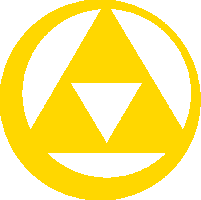| The GNU Image Manipulation Program, or GIMP, is a raster graphics editor used to process digital graphics and photographs. Typical uses include creating graphics and logos, resizing and cropping photos, altering colors, combining multiple images, removing unwanted image features, and converting between different image formats. GIMP can also be used to create basic animated images in GIF format. It is often used as a free software replacement for Adobe Photoshop, the most widely used bitmap editor in the printing and graphics industries; however, it is not designed to be a Photoshop clone. The project's mascot is named Wilber | ||
| — Wikipedia | ||

Wilber, the GIMP's current mascot.
Installing GIMP
First you need to download the file, which can be found here, the latest version will always be at the top of the page. When you click on the download link, it should redirect you to the download site where you will need to click on the download tab. Once you have downloaded the installer, click on it and it will, of course, install GIMP and GTK and create a program file for them. The first time you open GIMP, it will take awhile because it needs to read all of the plugins, fonts, etc. Once you have used it for the first time, starting it up will be a lot quicker.
Features
- Ability to run on operating systems such as Linux and Unix (one of the few raster graphic editors that can)
- RGB, HSV, color wheel, CMYK (though converted to RGB), and hexadecimal color support
- Support of layers, including transparent layers, as well as the ability to hide and decrease the opacity of layers
- Paths allow users to create selections in a more exact and focused area than other selection tools
- Approximately 150 standard effects and filters, including Shadow, Blur, and GIMPressionist (a toolbar that holds many texture effects).
- 48 implemented brushes
- Read and edit populare image formats such as GIF, PNG, JPEG, etc.
- Foreground extraction tool (similar to that of MS-Paint's)
- Extremely powerful gradient editor and blend tool
- Transformation tools such as ones to flip, rotate, and scale your images and layers
- Undo/Redo History (limited to disk space)
- Virtually unlimited number of images open at one time
- Editable text layers
- Supports custom brushes, fonts, and patterns
- Load and save animations in a convenient frame-as-layer format
- Import FLV videos and convert to frame-as-layer format
GAP
GAP (GIMP Animation Package) is an advanced tool that revolutionizes the animation of a .gif image file. While GIMP can already animate files, GAP can add many filters and effects to enhance them. The GIMP Animation Package can be downloaded here.
GIMPshop
GIMPshop is a modification of the GIMP that is setup to look more like Adobe Photoshop. This is so the users who are switching from Photoshop to GIMP will feel more comfortable with the change. It changes the location of certain filters and renames them as Photoshop's versions.
GIMPshop also compacts all of the tabs GIMP would normally create to fit the single GIMPshop tab on the start menu bar. The only problem is that the program has some bugs that may cause GIMPshop to close unexpectedly. GIMPshop can be downloaded here.
Plugins
GIMP includes many useful tools and filters. Downloading and installing plugins for GIMP will increase the possibilites. Such filters are described below:
- Snow: Generate realistic 3D snow. Caution: Requires large amount of memory and swap memory.
- Anti-aliasing: Smoothen and fix straight lines.
- Adaptive contrast enhancement: Intelligent adjustment of contrast.
- Fourier Transformation: GIMP plugin version of Fourier Transformation.
- Refract/Reflect: Refraction effects to simulate falling water drops.
- ShapeIt: Bend text or image according to information in map layer.
- Borders: Add borders to your image.
- SoapBubble: Create bubbles. Contains two versions, for GIMP v2.2 and v2.4.
- Aqua Bou: Create web buttons in ‘Aqua Bou’ style easily.
- Chrominium: Create a chrome logo with glow and sparkles.
- Cloud Generation: For easy creation of clouds. Updated to work with GIMP 2.4, the latest version.
- Gothic Glow: GIMP’s version of Gothic Glow action, originally for Photoshop.
- Liquid Rescale: Content-aware rescaling. Keeps the features of the image while rescaling along a single direction.
- Particle Deposition: simulates particle deposition on a surface. It generates small particles with random size and velocity and lets them fall onto the surface where they settle, increasing surface height in the place a bit.
- Stampify: Make your image look like a postage stamp.
- Plasma2: Newer version of the original Plasma plugin for GIMP.
- SaveForWeb: Find optimal compromise between minimal file size and acceptable quality of image quickly. Useful for designers.
- Steel Text: Create a text effect that looks like shiny steel (or gold) and a dropshadow.
- Pandora: Stitch together multiple images to make a panorama.
- Film Grain: Add film grain for a classic feel, to BW images.
- Black Ink: Transform an image to a B&W drawing made with ink.
- Copyright Text: Add a copyright text to image.
- DeNoise: Noise reduction plugin using a modified Gaussian blur algorithm.
- DustCleaner: Detect and remove the dust spots in digital image.
- Astro-plugins: A set of plugins for astronomical image processing.
- FocusBlur: Makes an image out of focus with luminosity and depth.
- Lomo: Make photos clear, sharp and crisp. Especially useful for outdoor photographs.
- ISO Noise Reduction: Implements an ISO noise reduction, using different methods (masking the edges, then blurring the individual color channels or the lumimance channel only).
- Photo Effects: A bunch of scripts brought together in one script-fu file. Contains cartoon, color pencil, conte crayon, cutout, Drawing, ink pen, note paper, paint dot image, palette knife, pastel, stamp, water paint effect, wrap effect, angled strokes, crosshatched, chrome image, cross light, funky color, soft focus, solarisation, brick wall, patchwork, stained glass, texturizer, high pass, scroll effects.
- RedEye: Quickly remove red eye effect caused by camera flashes.
- ShadowRecovery: Recover image information in darked regions.
- Shadows/Highlights: Eliminate shadows and highlights in photographs.
- Refocus: Opposite of FocusBlur(listed above), this refocuses images. Provides better results than Unsharp masking which is built into GIMP.
- PhotoToolbox: Perform several actions on a photo at once such as defocus, desaturate (several papers emulations), toning, add grain.
- Light Filter: Provides basic filtering by adjusting colour levels of each pixels.
- Gradient Along Path: Strikes a vector applying a gradient orthogonally to the path.
To download these plugins and more, go here
Table of Releases
| Color | Meaning |
| Red | Old release; not supported |
| Yellow | Old release; still supported |
| Green | Current version |
| Blue | Future release |
| Major Version | Minor Version(s) | Release Date | Significant Change |
| 0.x | 0.54–0.99.31 | February 15, 1996 | ? |
|---|---|---|---|
| 1.0.x | 1.0.0–1.0.3 | June 5, 1998 | ? |
| 1.2.x | 1.2.0–1.2.5 | December 25, 2000 | Improvements of user interface, bug fixes. |
| 2.0.x | 2.0.0–2.0.6 | March 23, 2004 | Many new tool options, GIMP now using GTK2+ graphical toolkit, not GTK+. Tabs and Docks system introduced. Script-fu scripting support improved greatly. Allows already-created text to be edited. CMYK color support. |
| 2.2.x | 2.2.0–2.2.17 | December 19, 2004 | New plugins support, keyboard shortcut editor, previews for transform tools. New GIMP hardware controllers support. Drag/drop and copy/paste from GIMP to other applications improved. |
| 2.4.x | 2.4.0 | October 24, 2007 | Color management support, scalable brushes, new and rewritten selection tools and overall user interface changes (new icon theme). Increased file format support. Full screen editing, and new crop tools. Improved printing quality. Improved interface for external device input. |
| 2.4.1 | October, 31 2007 | Bugfixes? | |
| 2.4.2 | November 20, 2007 | Bugfixes? | |
| 2.4.3 | December 16, 2007 | Bugfixes? | |
| 2.4.4 | January 30, 2008 | Bugfixes? | |
| 2.4.5 | March 1, 2008 | Bugfixes. | |
| 2.4.6.x | May 30, 2008 | Bugfixes. | |
| 2.6.x | |||
| 2.6.0 | planned | GEGL, and first iteration of UI redesign |
File Compatibility
GIMP has the ability to read, edit, and save common file formats such as PNG, BMP (bitmap), GIF, JPEG, and TIFF, as well as image formats from other applications such as Autodesk flic animations, Paintshop Pro images and Adobe Photoshop Documents. Other formats with read/write support include PostScript documents, X bitmap image and Zsoft PCX. GIMP can also read and write path information from SVG files, and read/write ICO Windows icon files.
GIMP can import Adobe PDF documents and the raw image formats used by many digital cameras, but cannot save to these formats.
GIMP can export to MNG layered image files and HTML (as a table with colored cells), C source code files (as an array) and ASCII Art (using a plugin to represent images with characters and punctuation making up images), though it cannot read these formats.
GIMP vs. Photoshop
GIMP is often referred to as a replacement of the Adobe Photoshop software. Thus, comparisons between the two are often a topic of debate. The most common outcome of the debates is that GIMP is better for personal use, while Photoshop is better for commercial use (which is exactly what I believe).
- GIMP uses multiple tabs for all filters and images, which can decrease the speed of your computer, while Photoshop keeps all tabs in the main tab.
- While Photoshop cannot read GIMP's native XCF files, GIMP can read Photoshops native PSD files.
- An obvious difference is that GIMP is a free program while Photoshop costs around $500.
- Photoshop can only work on Microsoft Windows and Mac OS X, however, GIMP can work on those servers as well as Linux, BSD, UNIX, and AmigaOS.
Downloading Brushes and Fonts
While GIMP has many features that can make your creations look fantastic, adding brushes and fonts will advance the possibilities with GIMP.
Brushes
If you’re someone who is a part of a forums site, then you’re probably familiar with what a signature is. If not, a signature is a small banner representing that user, their interests, beliefs, etc. They’re usually decorated with images and cool designs. How do they get those designs, though? Many sites, most notable DeviantART, have what are called “GIMP brushes”.
These are downloaded as zip files, and extracted to the brushes folder in the GIMP program folder (to get there, My Computer > Local Disk (C:) > Program Files > Gimp-[version] > share > gimp > [version] > brushes). The GIMP already has some, but very few and not in much detail. Try some out; they’ll make your sigs, or whatever it is you’re designing, look much more professional.
Fonts
You may also notice a variety of fonts in people’s work, but they don’t show up on your computer. This is most likely, just as above, were downloaded from the internet. I do have to say, though, there aren’t many websites with free fonts since most websites make you pay for them.
I would recommend browsing on dafont. It holds a great number of free fonts to download, containing many recognizable ones, such as Star Wars logo font, Gamecube font, etc.
You have to download the file for the font, and then unzip the file. Installing these is different as you don’t put them in the GIMP program folder. To install them, go to Control Panel > Fonts. Just copy and paste the file into the Fonts folder, then you’re done.
Tutorials
Below are some helpful sites with tutorials that can help you get used to the features of GIMP: